Facilitate
TECHNICAL SUPPORT
- Enter your URL in your browser’s address bar:
http://mail.yourdomain.com/webmail - Enter your email account (full email address) and password in the User Name and Password fields
Example
User name: peter@yoursomain.com
Password:********
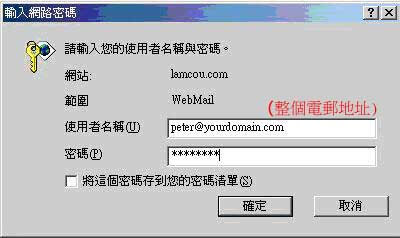
- Click the “OK” button to login to Web Mail
- Please choose one of the Web Mail interface “Horde”, “SquirreMail” or “Round Cube”
(since the functions are almost the same, users can choose their preferred
interface)

- Complete the steps to send and receive mail
With simple settings, you can quickly check emails and set them as follows:
- Please select “Tools”> “Account” in Outlook Express
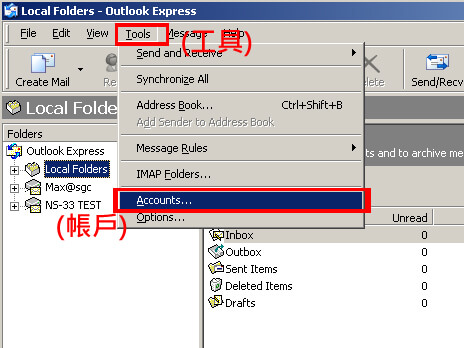
- Then select “Add” > “Mail”
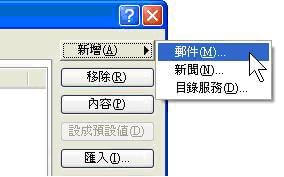
- Enter “Display Name> Next> Email Address> Next”
-
Please select “IMAP” or “POP3” server. The incoming mail server (POP3) and outgoing mail server (SMTP) are both “mail.yourdomain.com” > “Next”
「IMAP」- mail.整個域名
「POP3」- mail.整個域名example:mail.hostingspeed.net
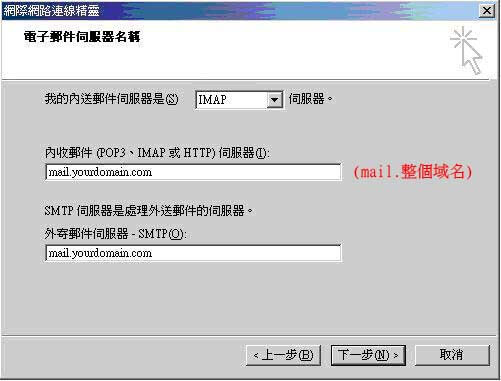
(Please use the default SMTP on the Internet for users on the Internet)
*** For details, please refer to http://cs.netvigator.com -> Technical Support -> “Email Services” Settings -> Outgoing Mail (SMTP) Server ->
-
Enter your email account (entire email address) and password in the Username and Password fields
Example:
Username:peter@yourdomain.com
password:********Picture is as follows↓↓↓↓↓
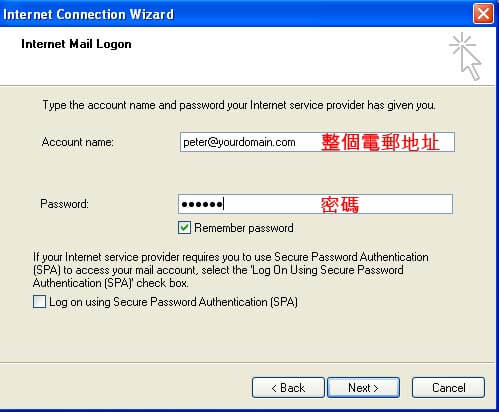
- Press “Finish” to complete the entire setup
With just one browser, you can upload a web page. The steps are as follows:
- Enter your FTP URL in your browser’s address bar:
(eg Internet Explorer 7.0 or above, please use “My Computer” as browser, use the same steps)
ftp://www.yourdomain.com/ - Enter your account number and password in the User Name and Password fields
Example:
使用者名稱: *******
密碼: ******** - Click the “OK” button to log in to FTP.
- Save the web page in the “Public_html” folder.
請將網站之首頁檔案名稱設為”index.html”,便可以http://www.yourdomain.com/ 進入首頁。
你可登入客戶服務中心,你便可查看你的服務申請狀況。
若你在申請後三十分鐘收不到Hostlink發出的電子郵件,請立即電郵至cs@hostlink.com.hk。
請連同你的網址名稱及聯絡資料在電郵內,方便我們作出跟進。
Assume FTP is set as follows:
- In IE7 enter the url – ftp://您的域名名稱/ , 例如 : ftp://ftp.testing.com/
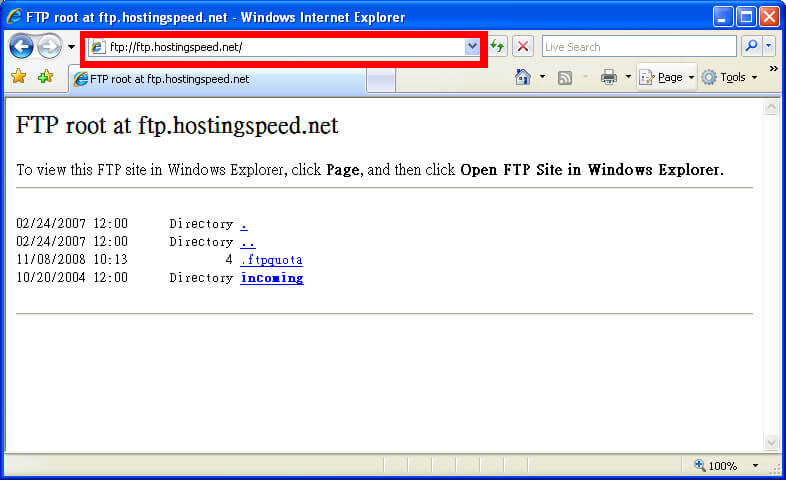
-
Click the “Page” icon (you can ignore “Internet Explorer cannot display the webpage”)
Button in the upper right corner
-
Click “Open FTP Site in Window Explore” and a new window will pop up
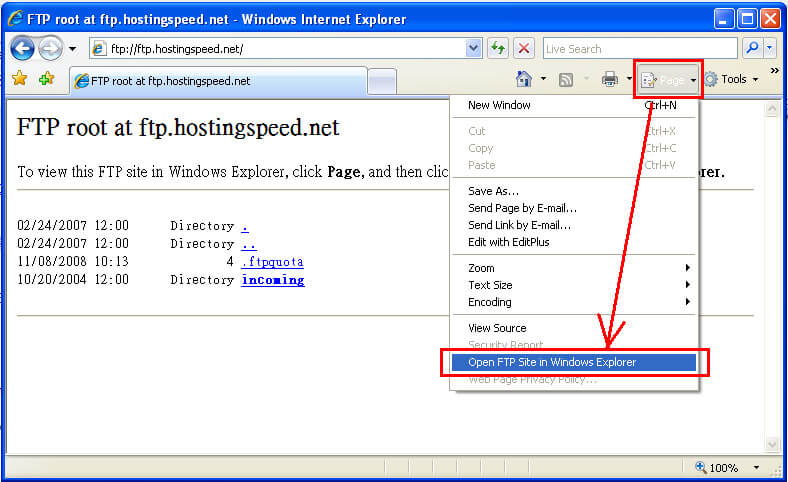
-
Click “File” → “Login As” in a new window
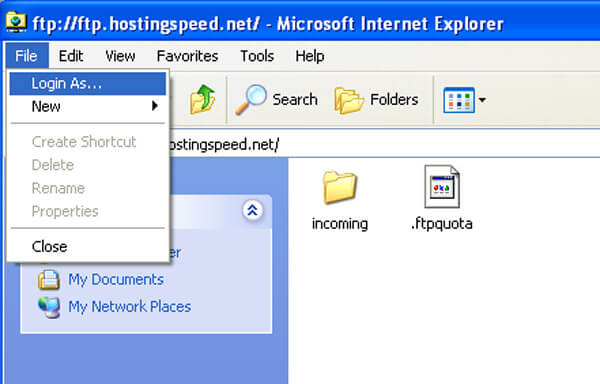
-
Enter User name and Password
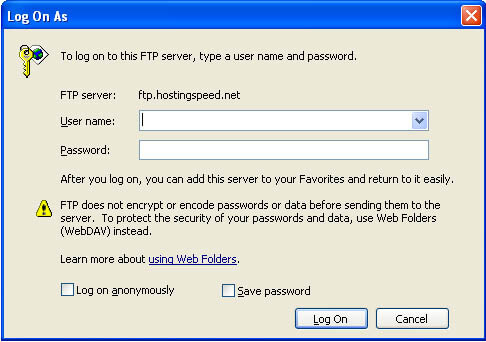
Follow these steps to set up your Android phone:
- Click on “Three” > Click “▼”
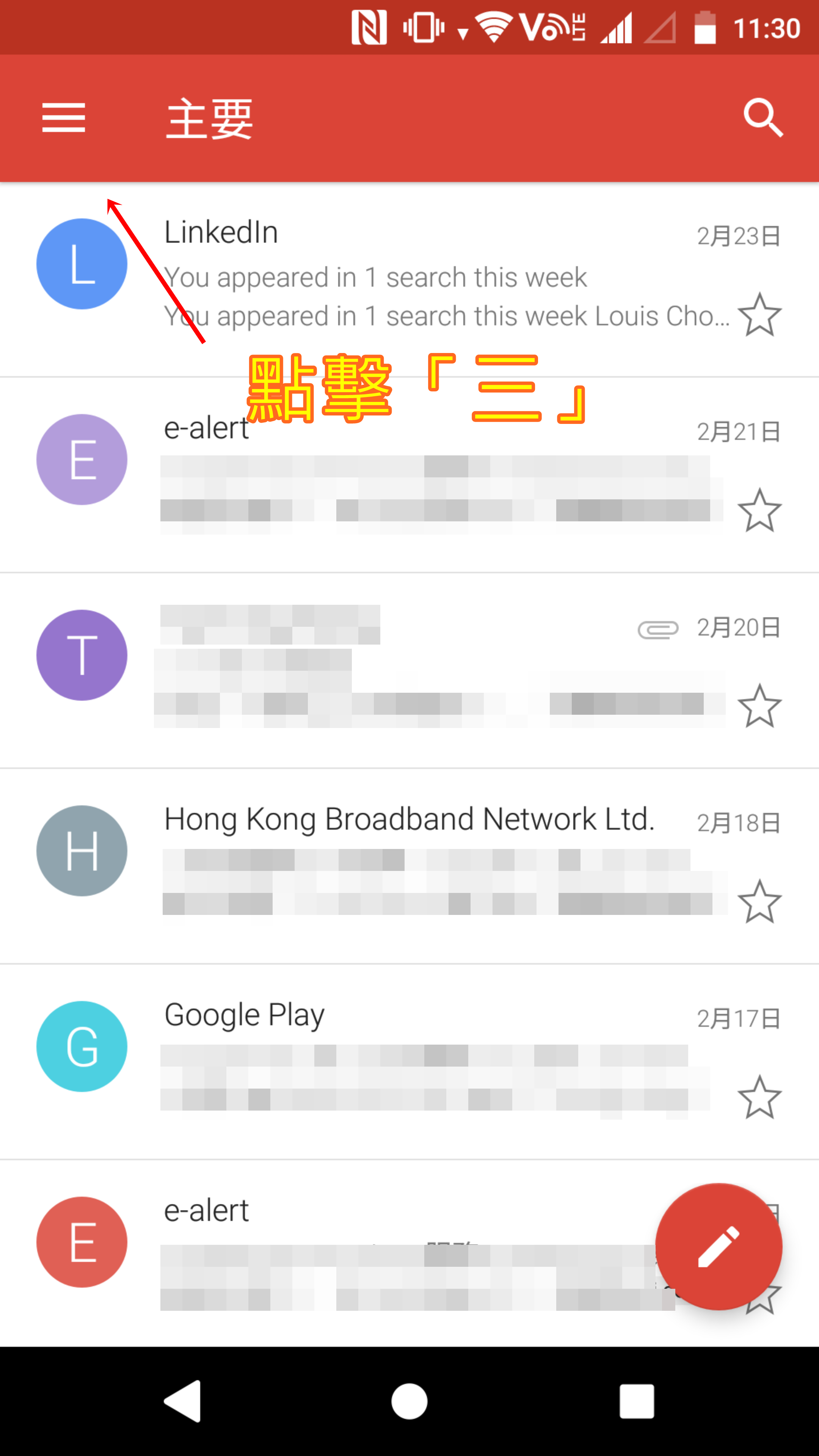
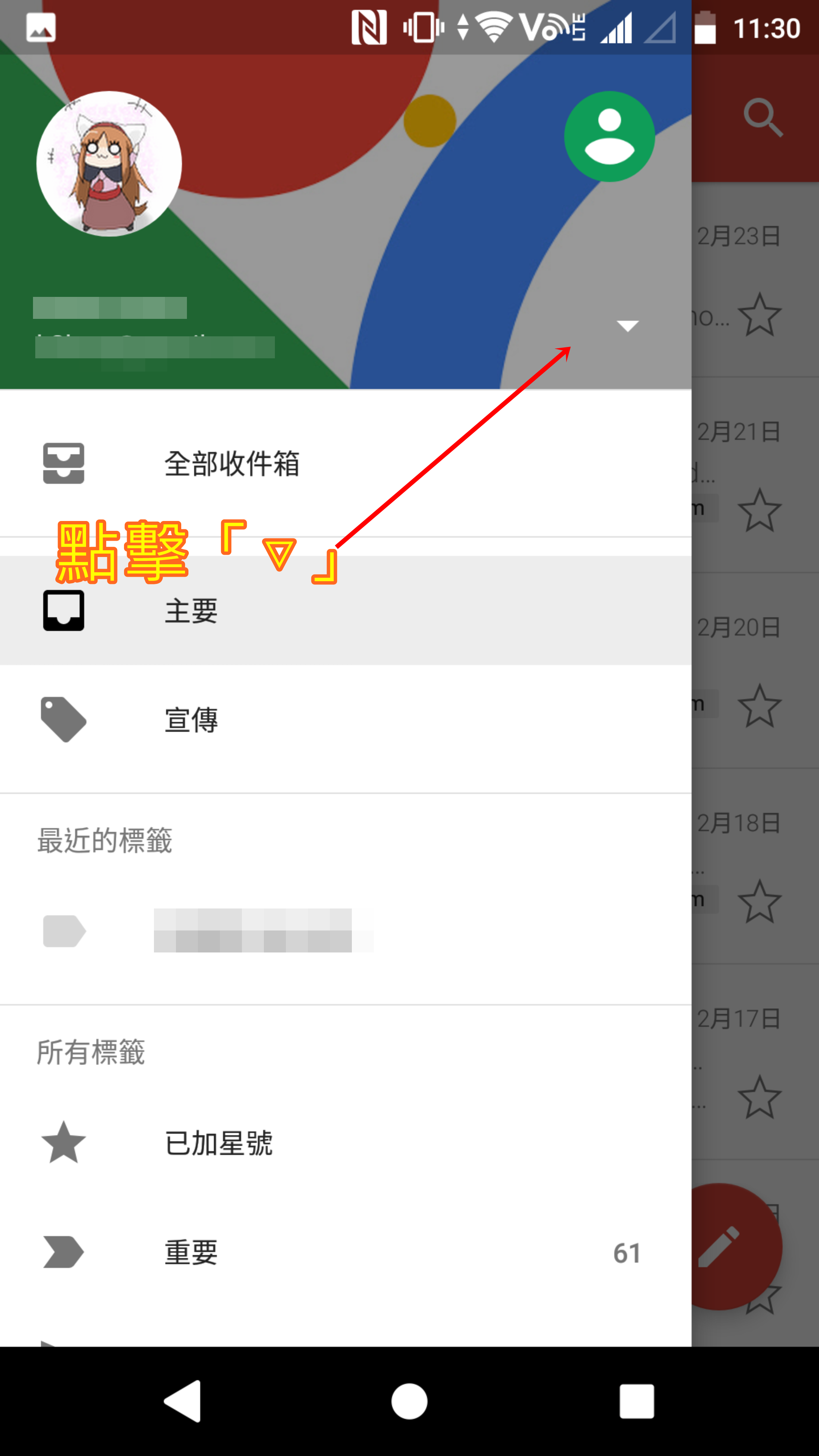
-
Click “Add Account” > select “Other”
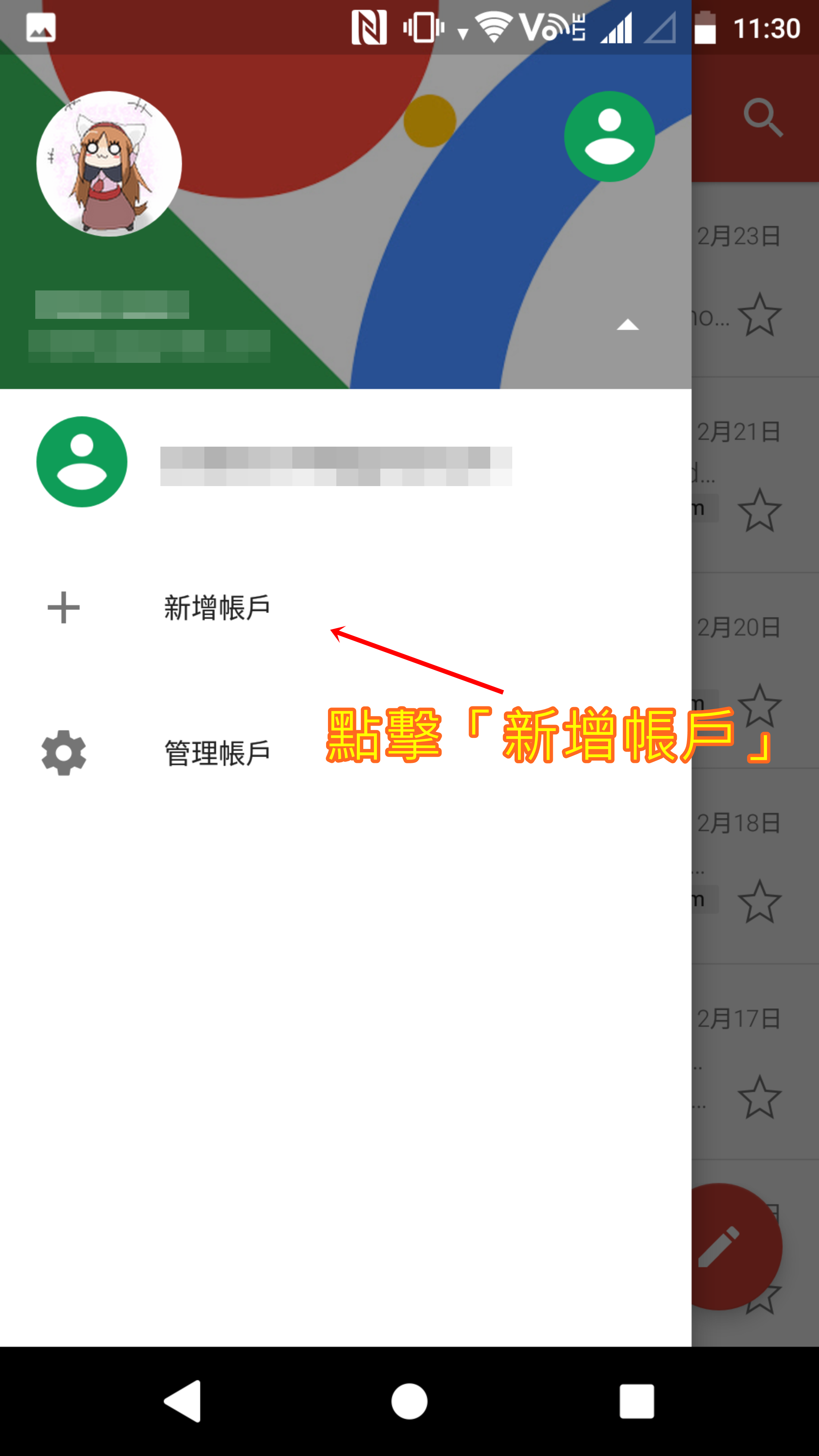
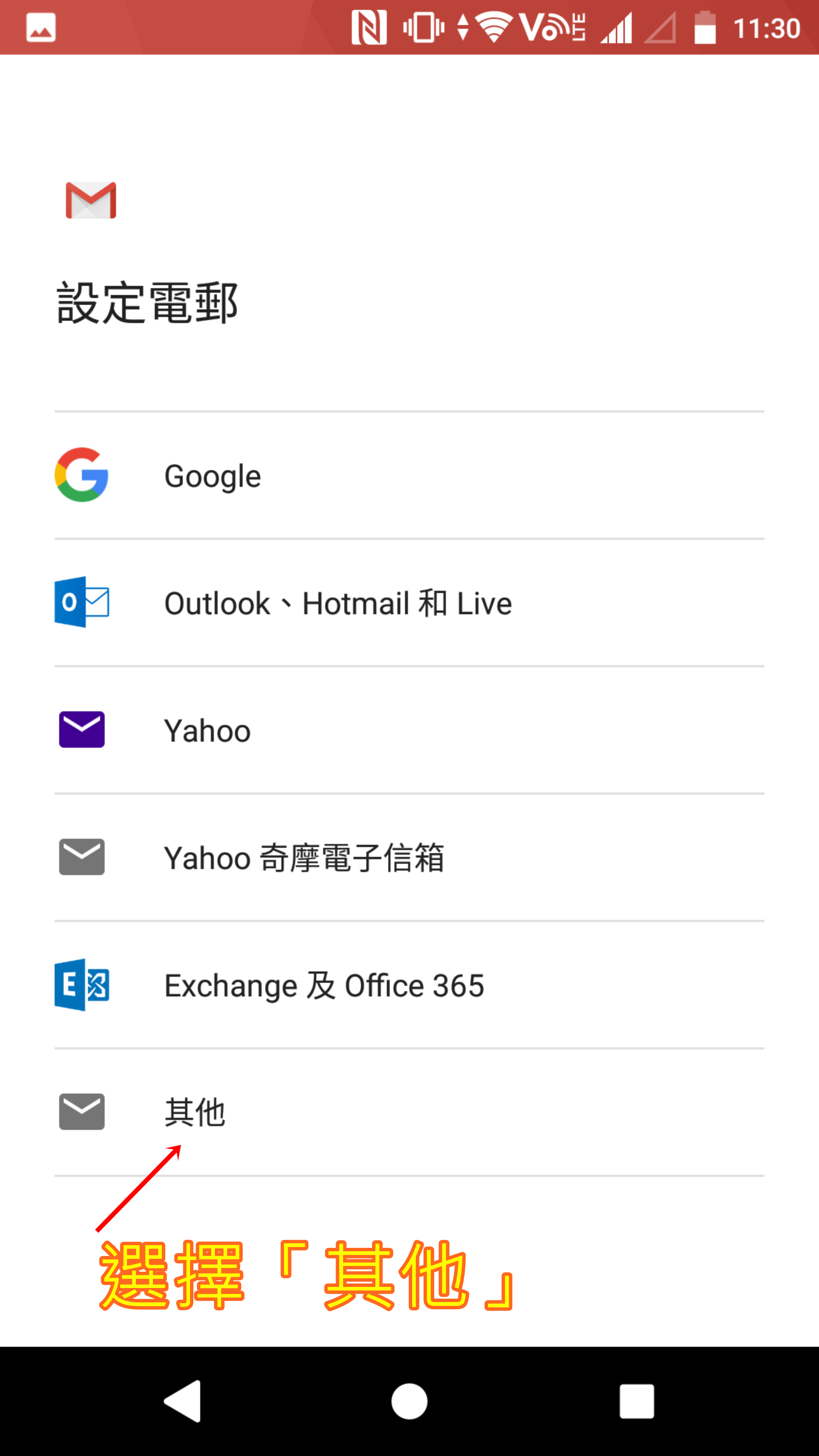
-
Enter the email address> click “Next”> enter email address> enter password> enter email address> click “Next”
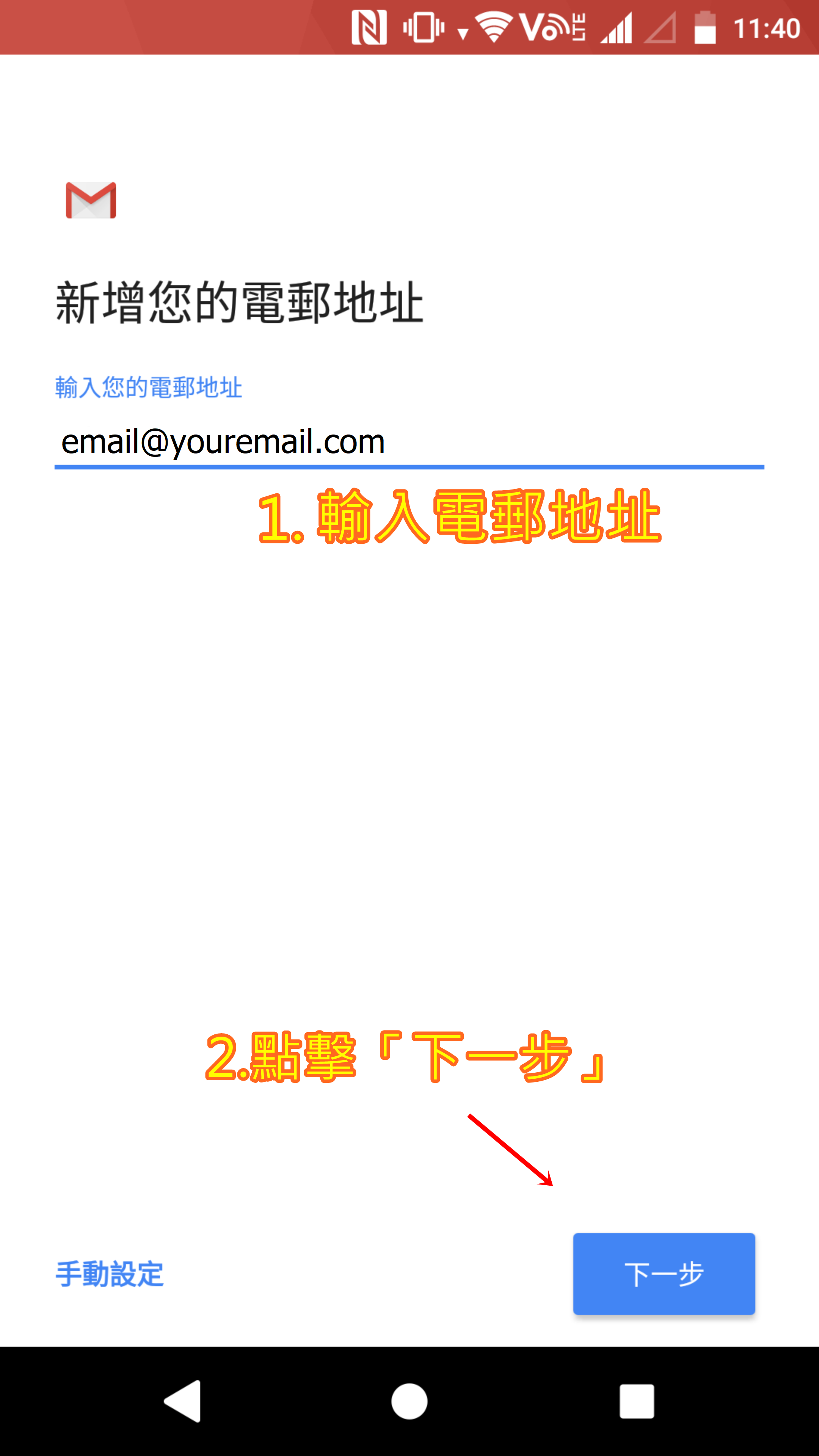
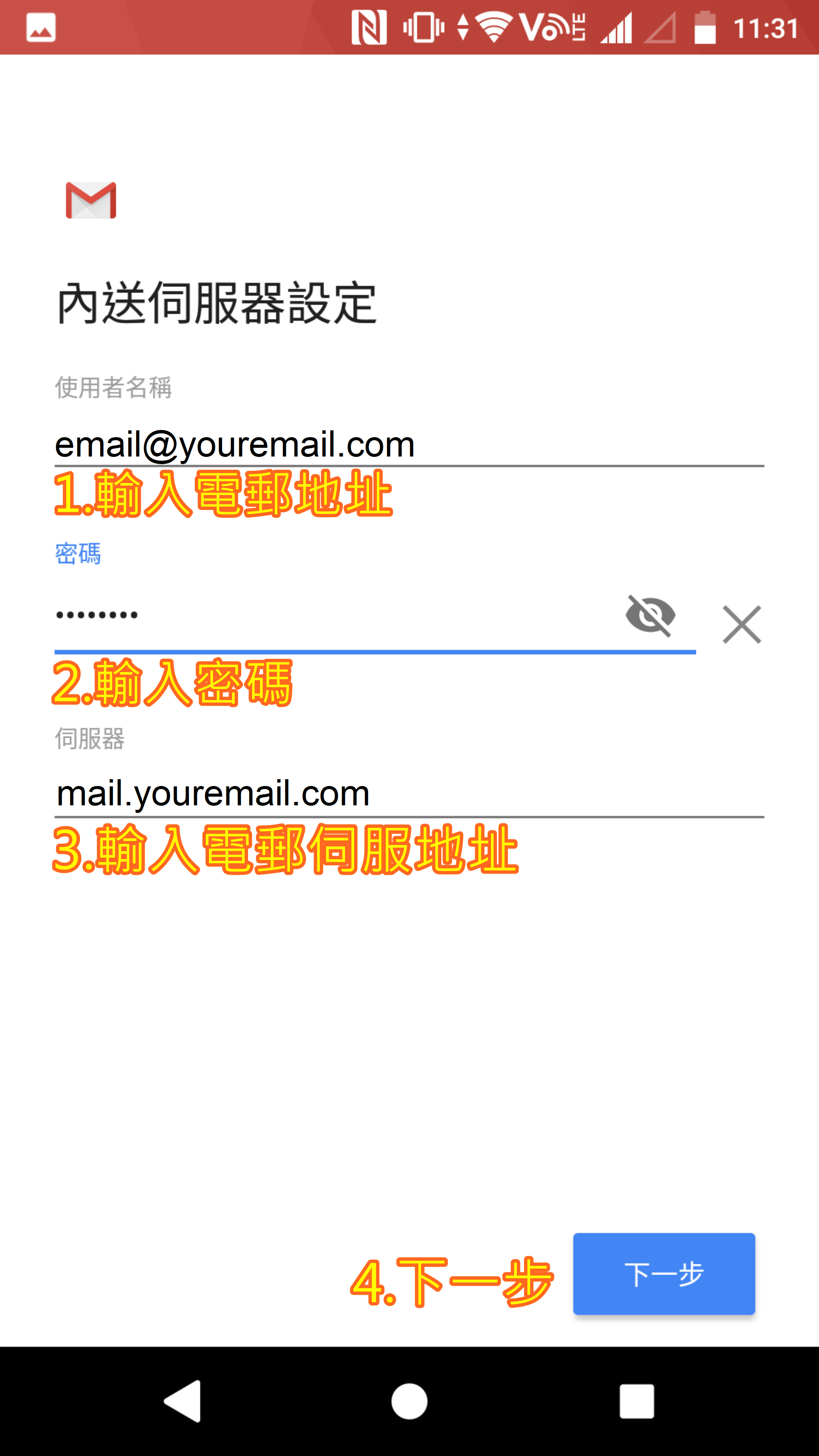
-
Fill in your account name and name > Press [Next] > Settings Complete!
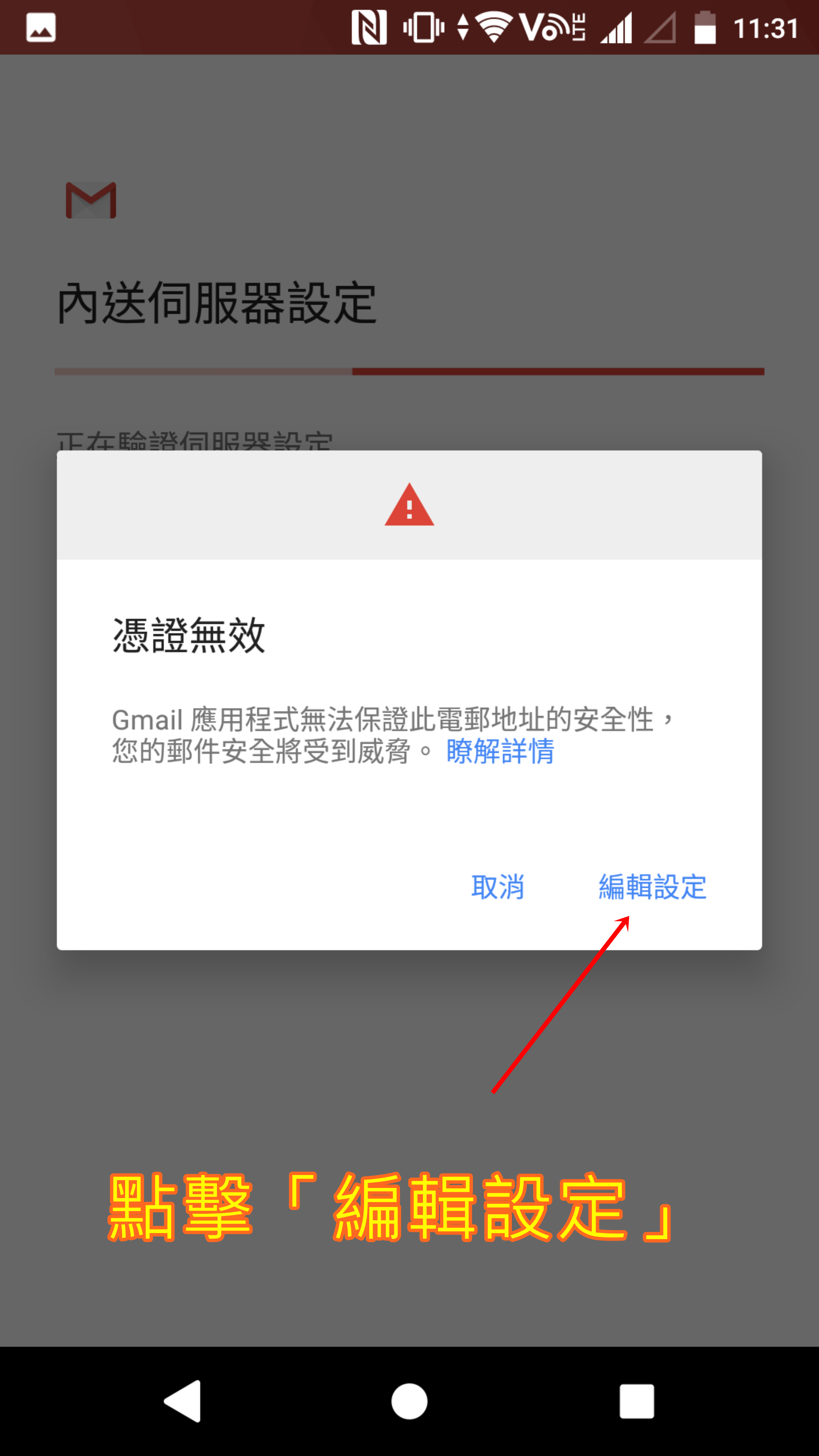
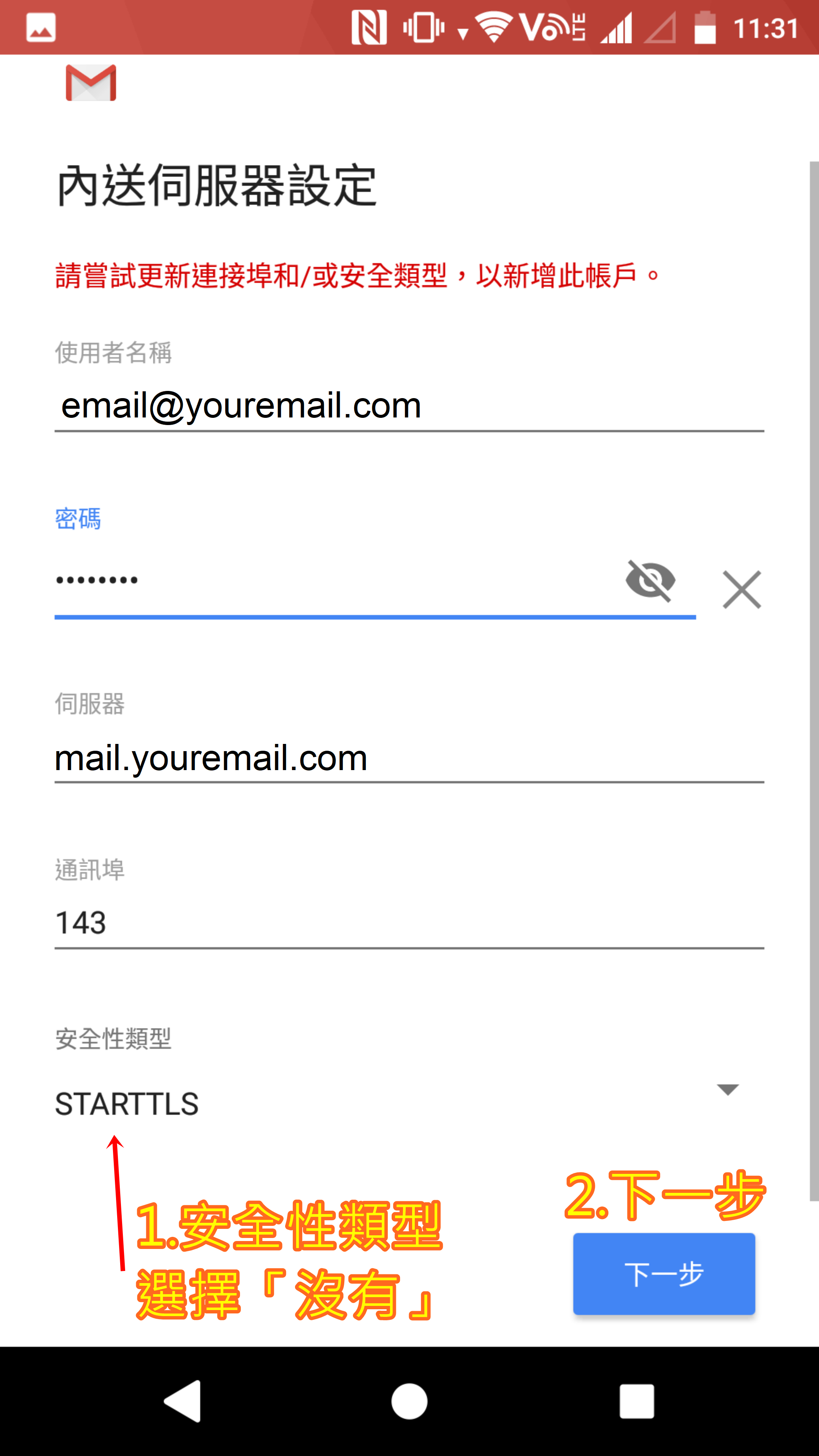
-
Enter the email address> enter the password> enter the SMTP server> click “Next”> click “Edit Settings”
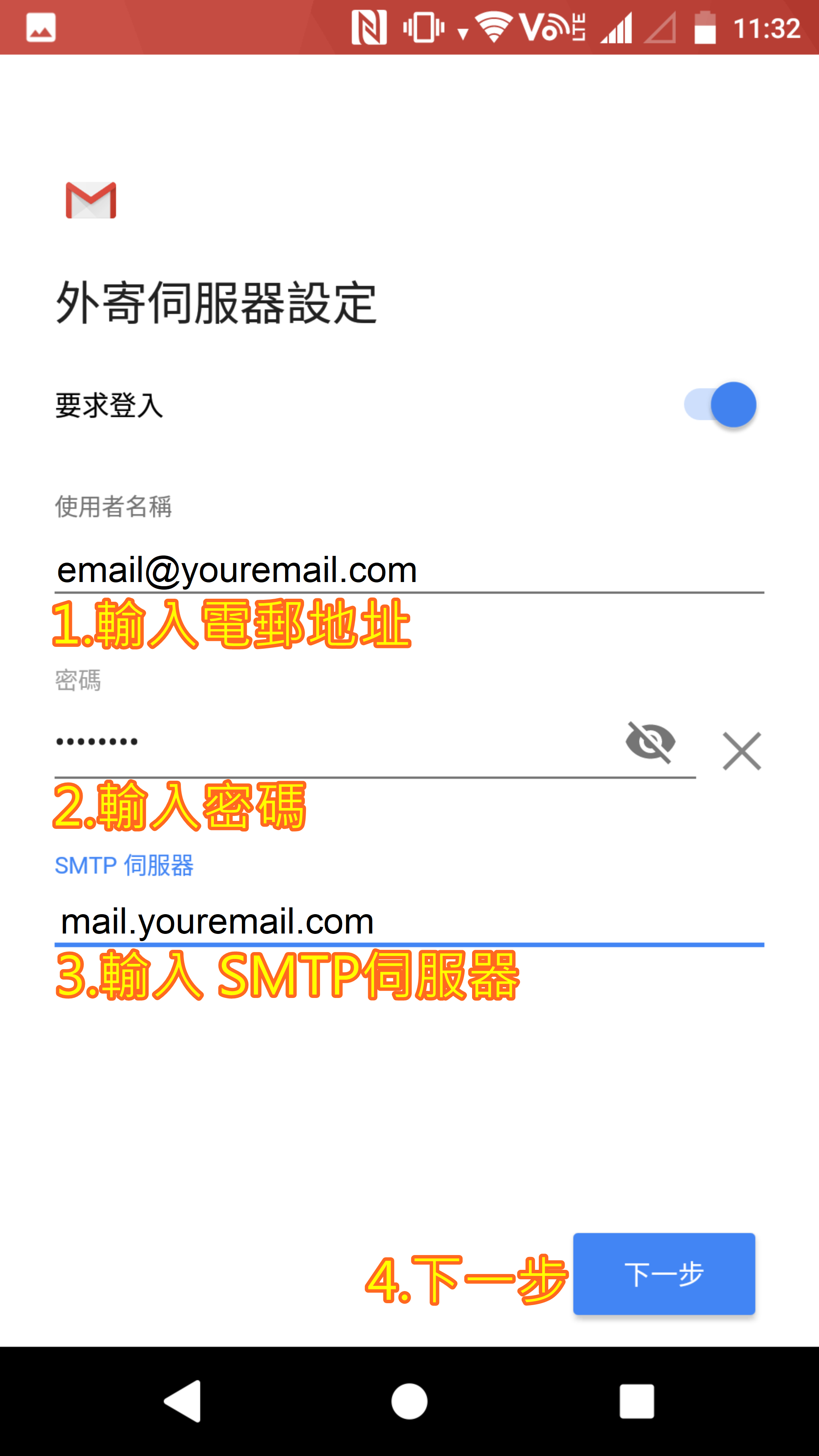
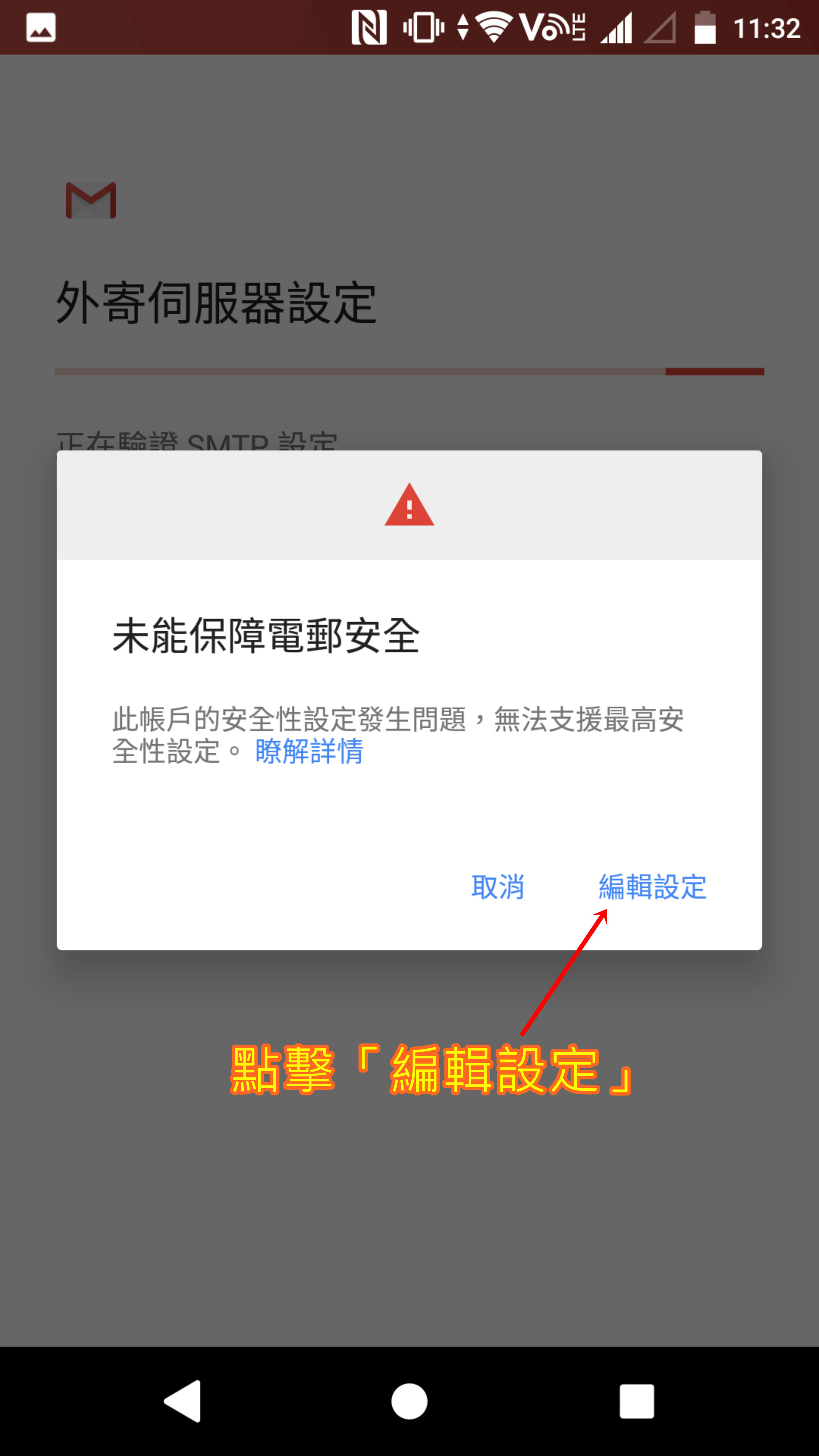
-
Enter the email address> enter the password> enter the SMTP server> enter the communication 埠 “1025”> select the type of security “no”> Next> click “Next”
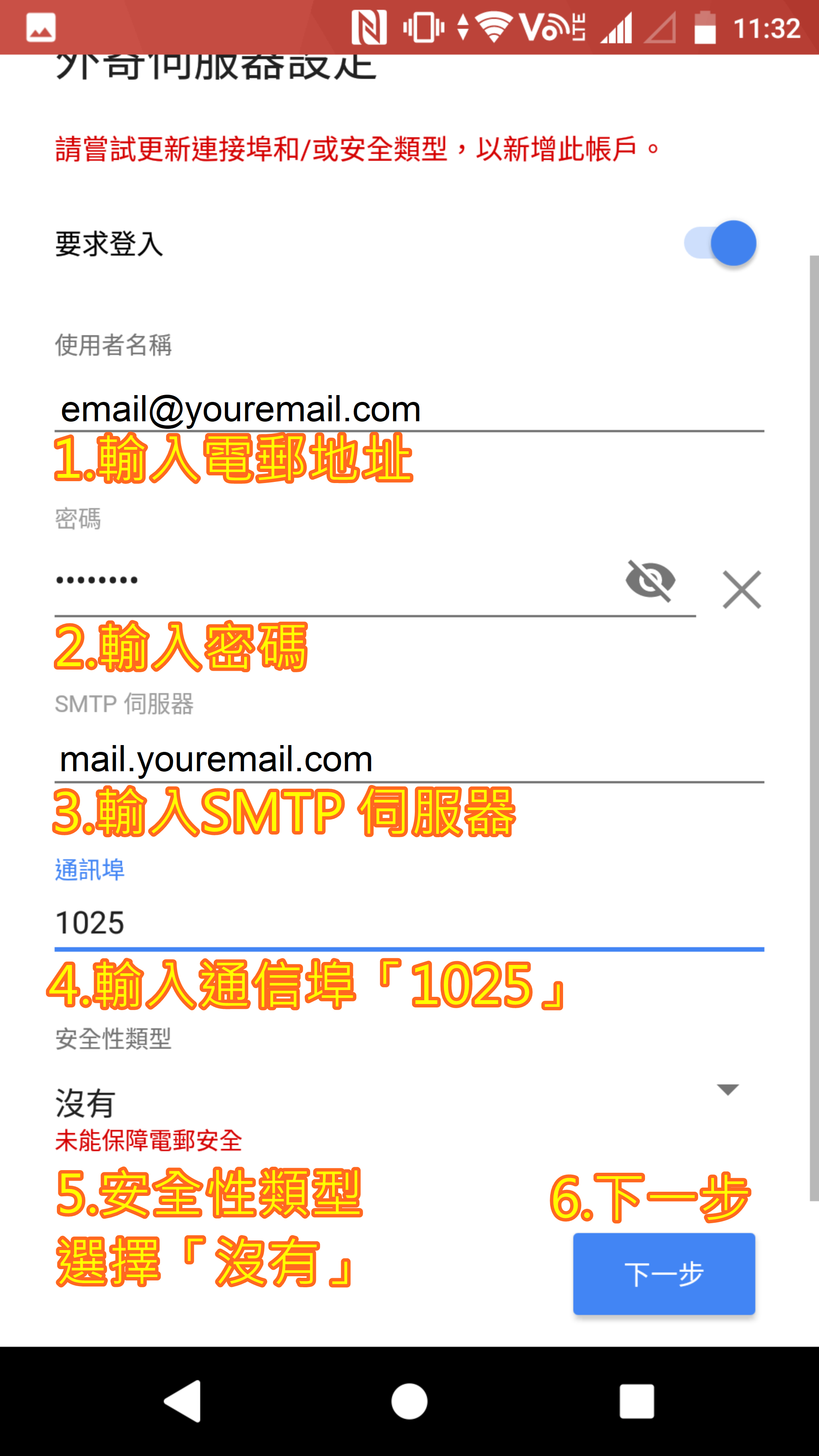
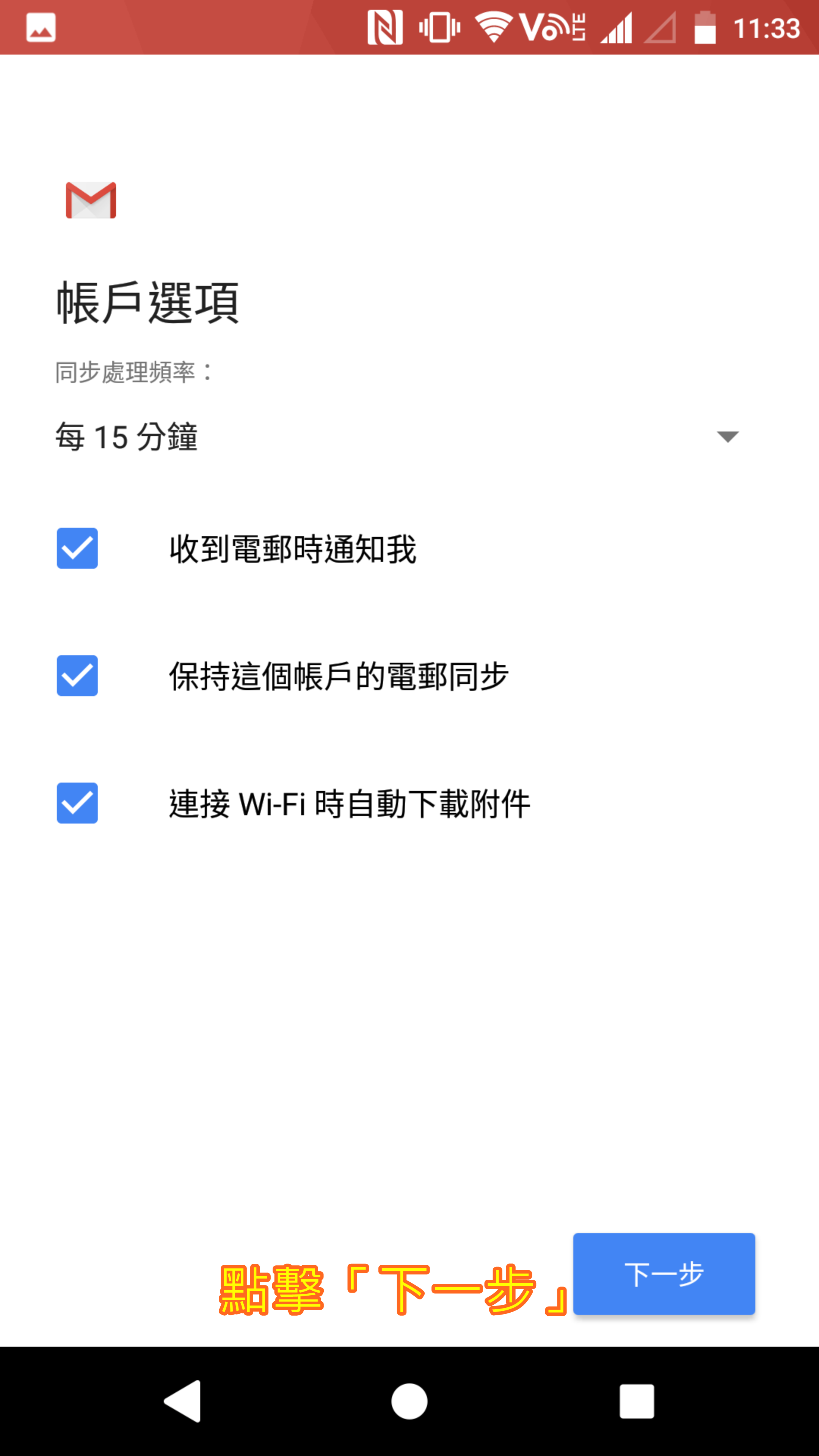
- Select your email address to view the email
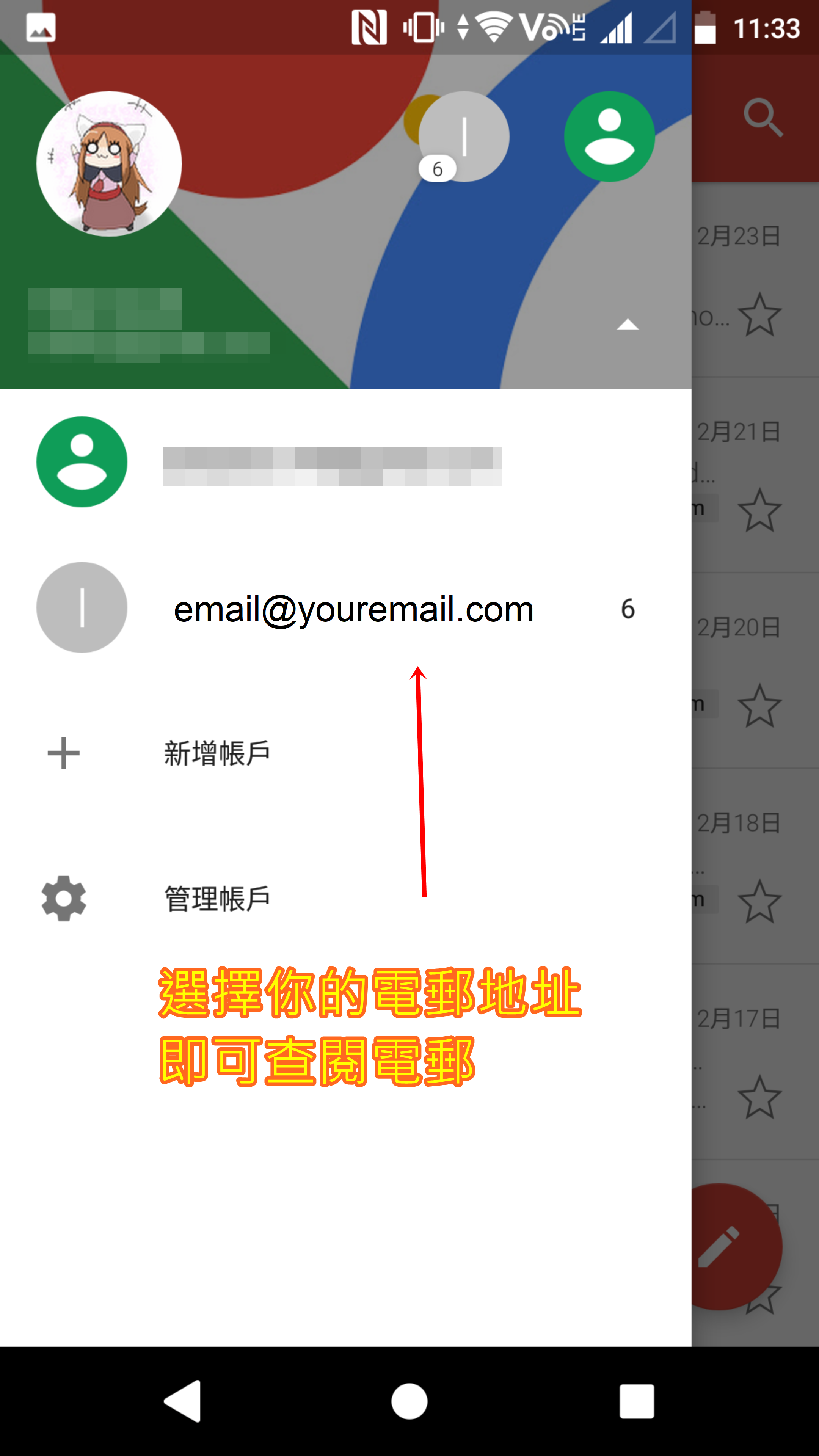
Setting up steps:
- Click on “Mail” > Click on “Join Account”
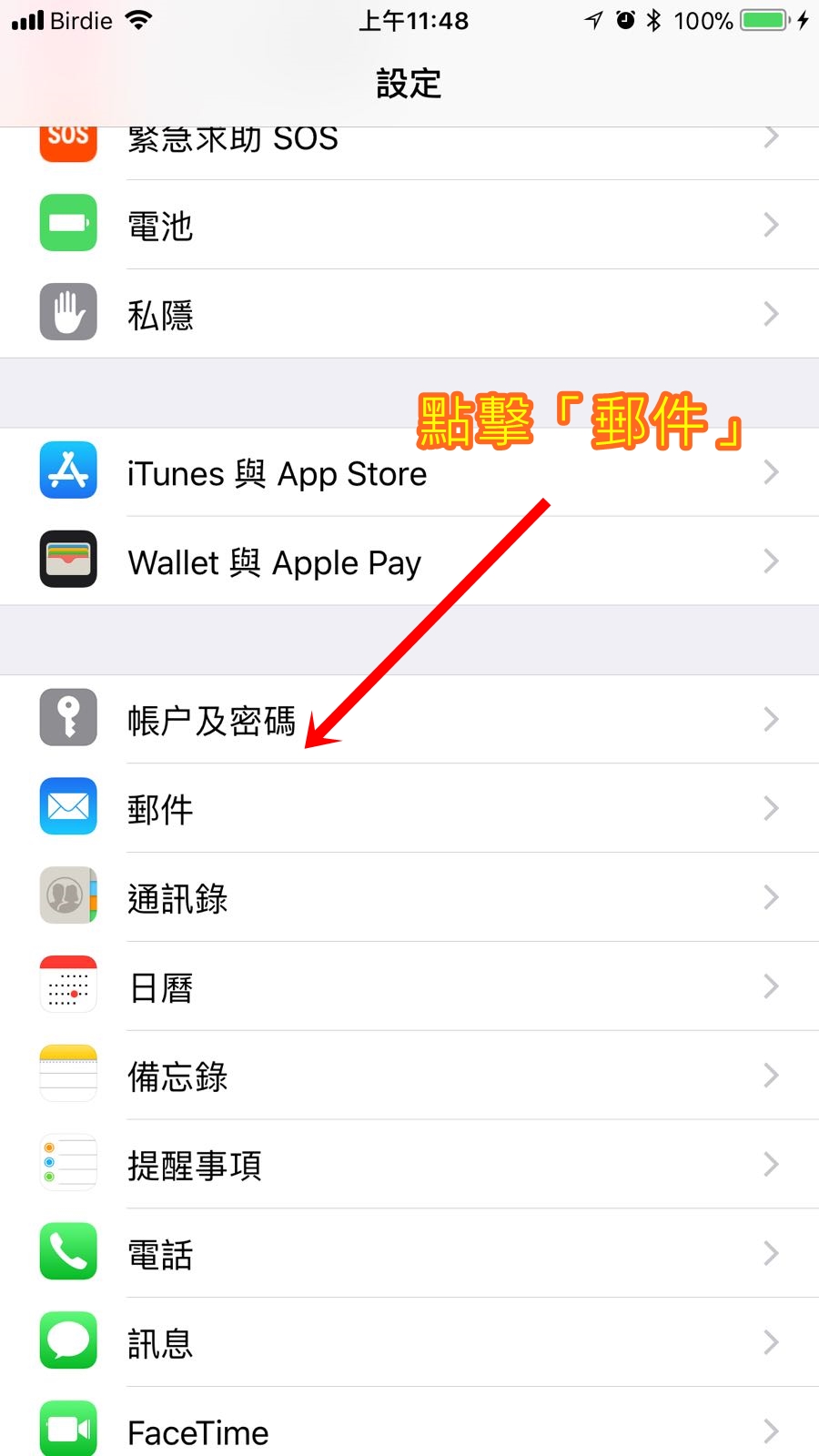
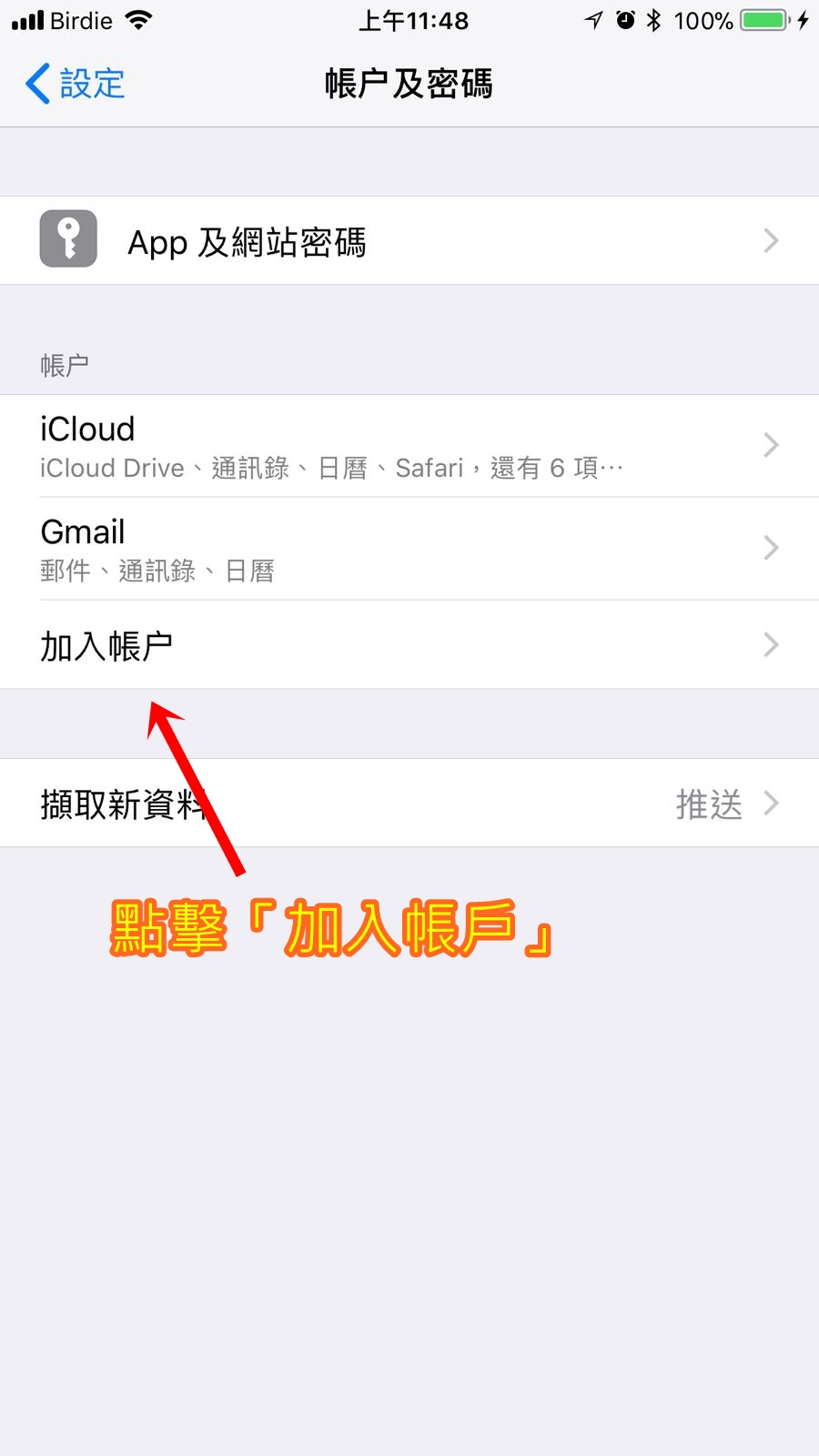
-
Click on “Others” > Click “Add Account”
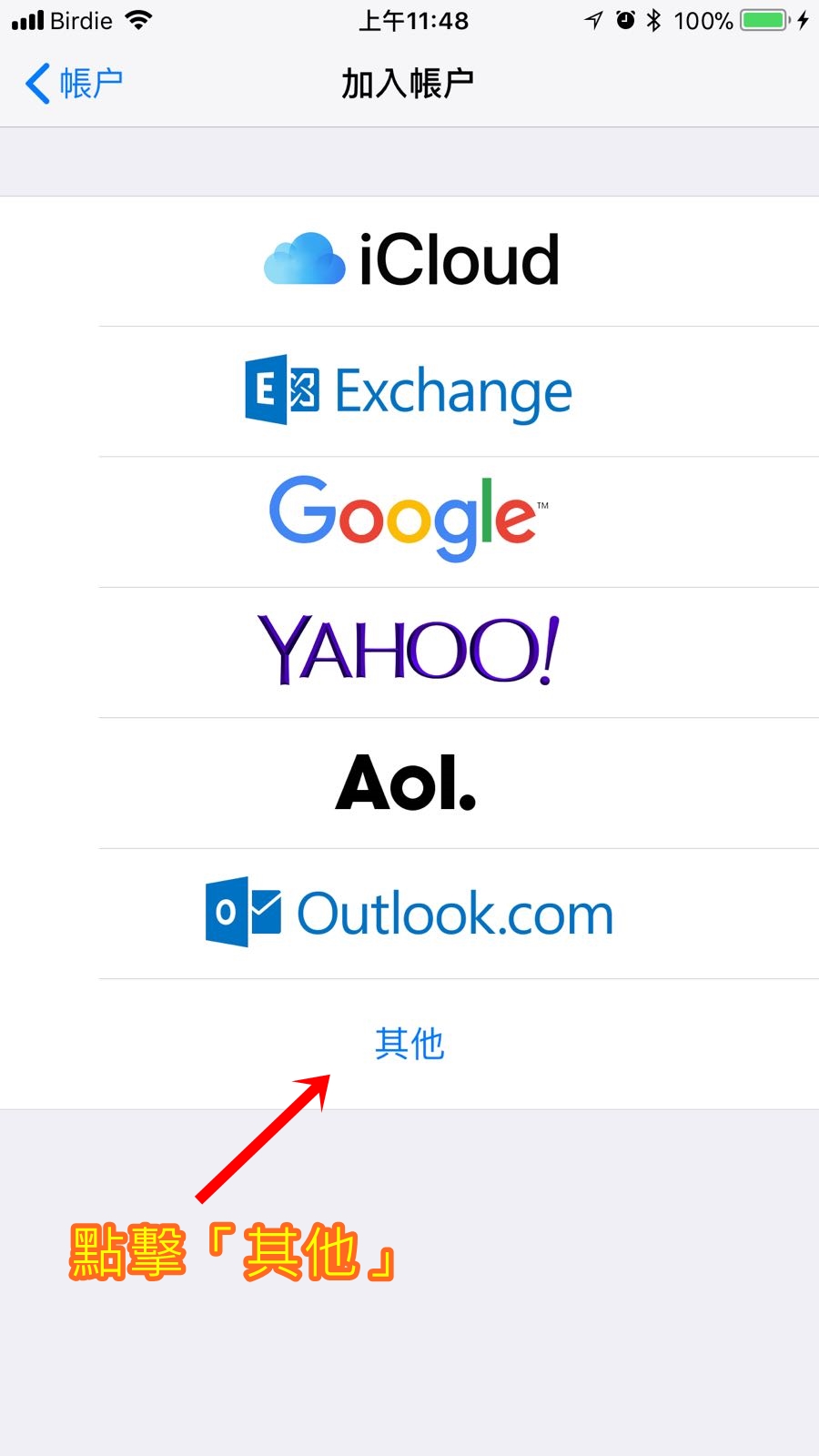
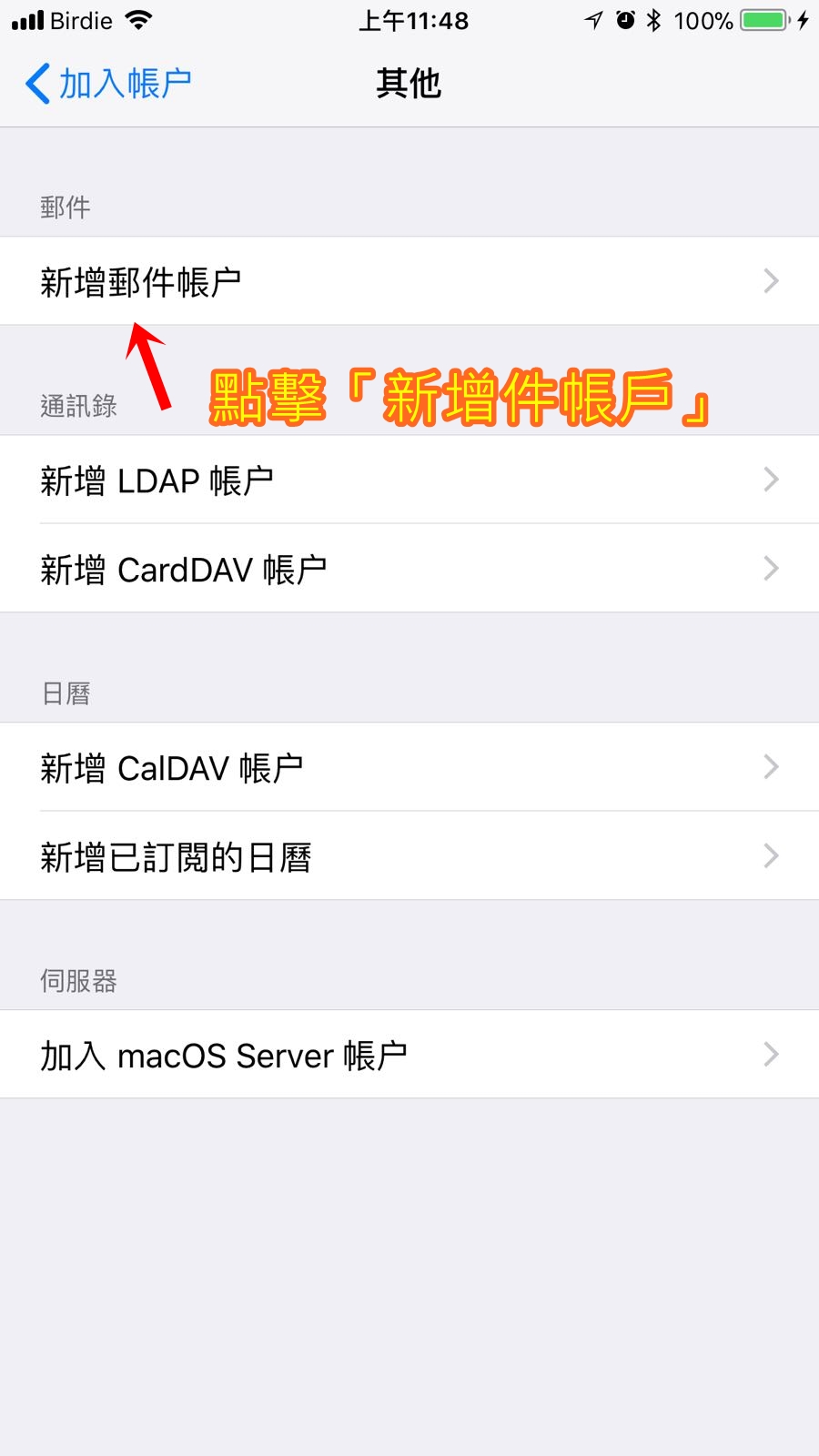
-
Enter a name> enter email> enter password> enter description> select IMAP> enter host name> enter host name> next
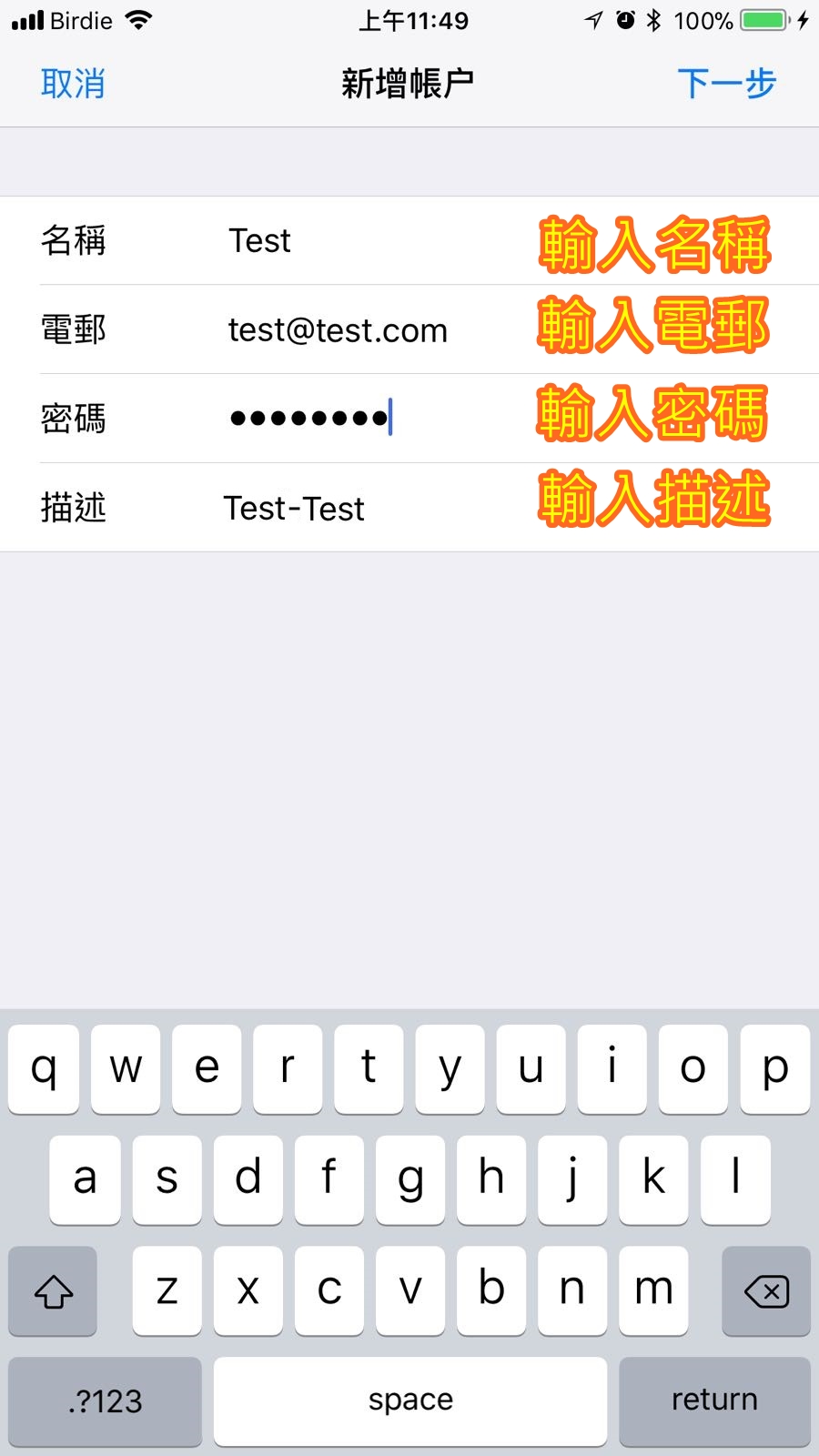
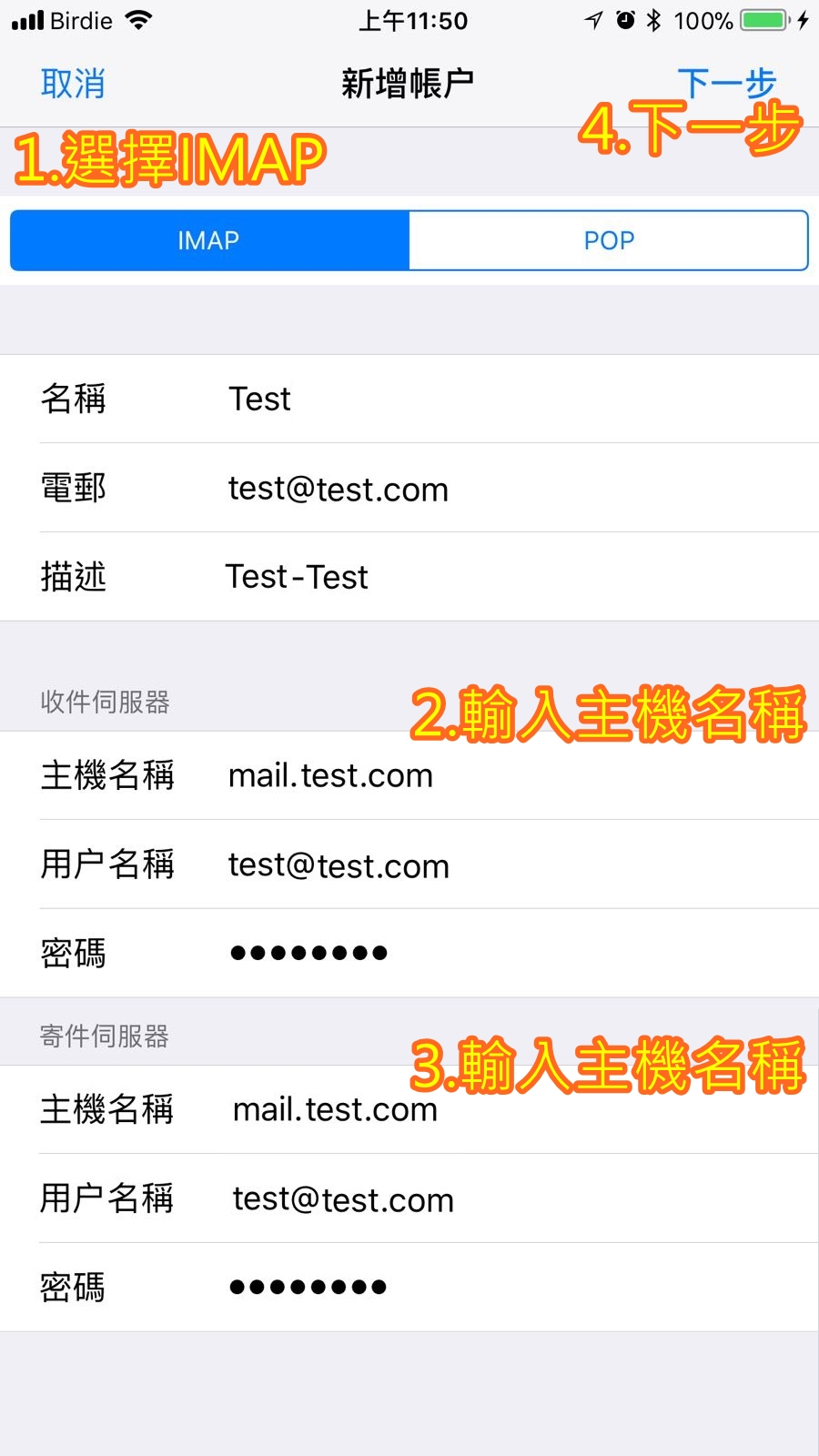
-
Click “Yes” > Click the email you just joined
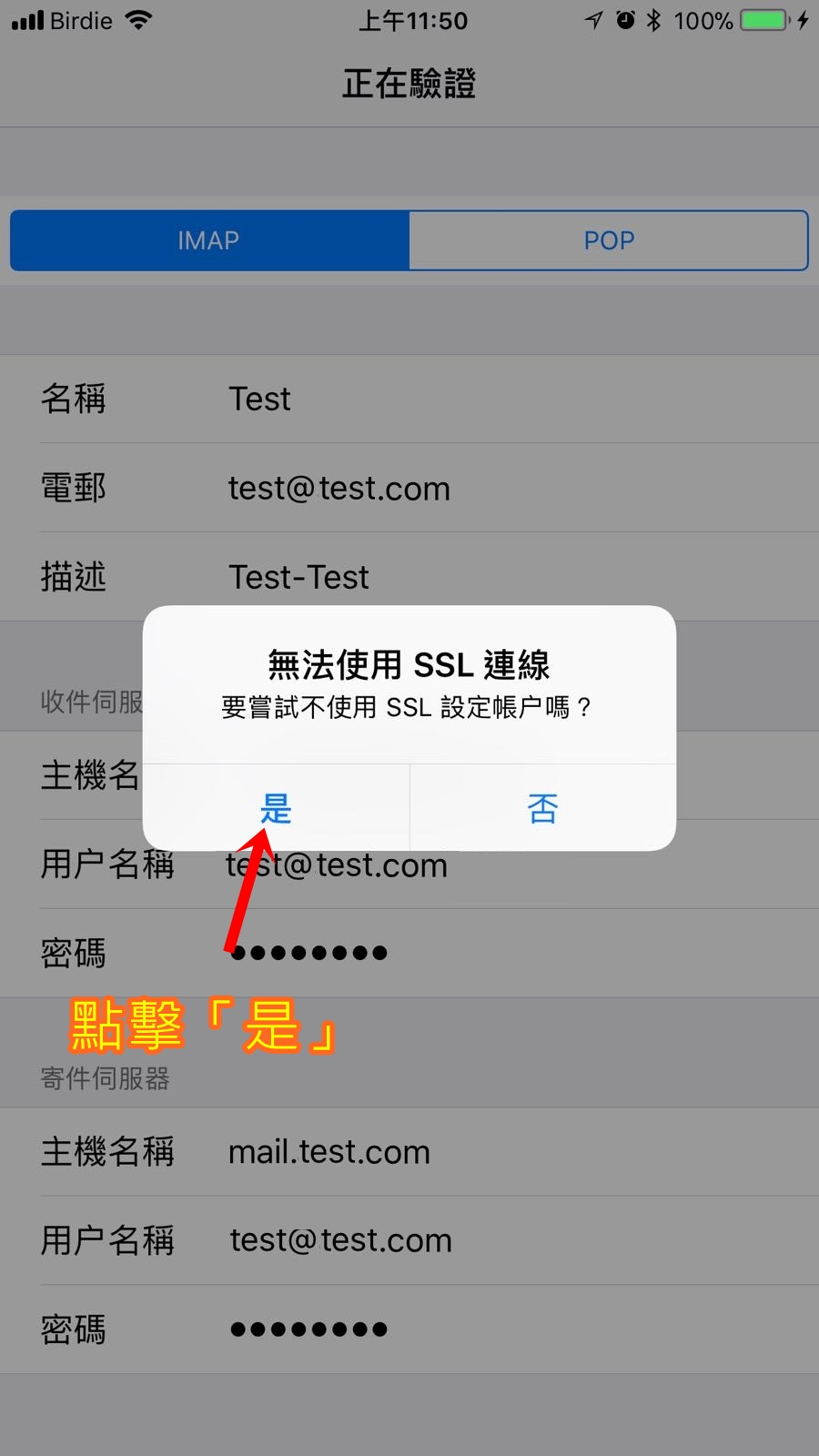
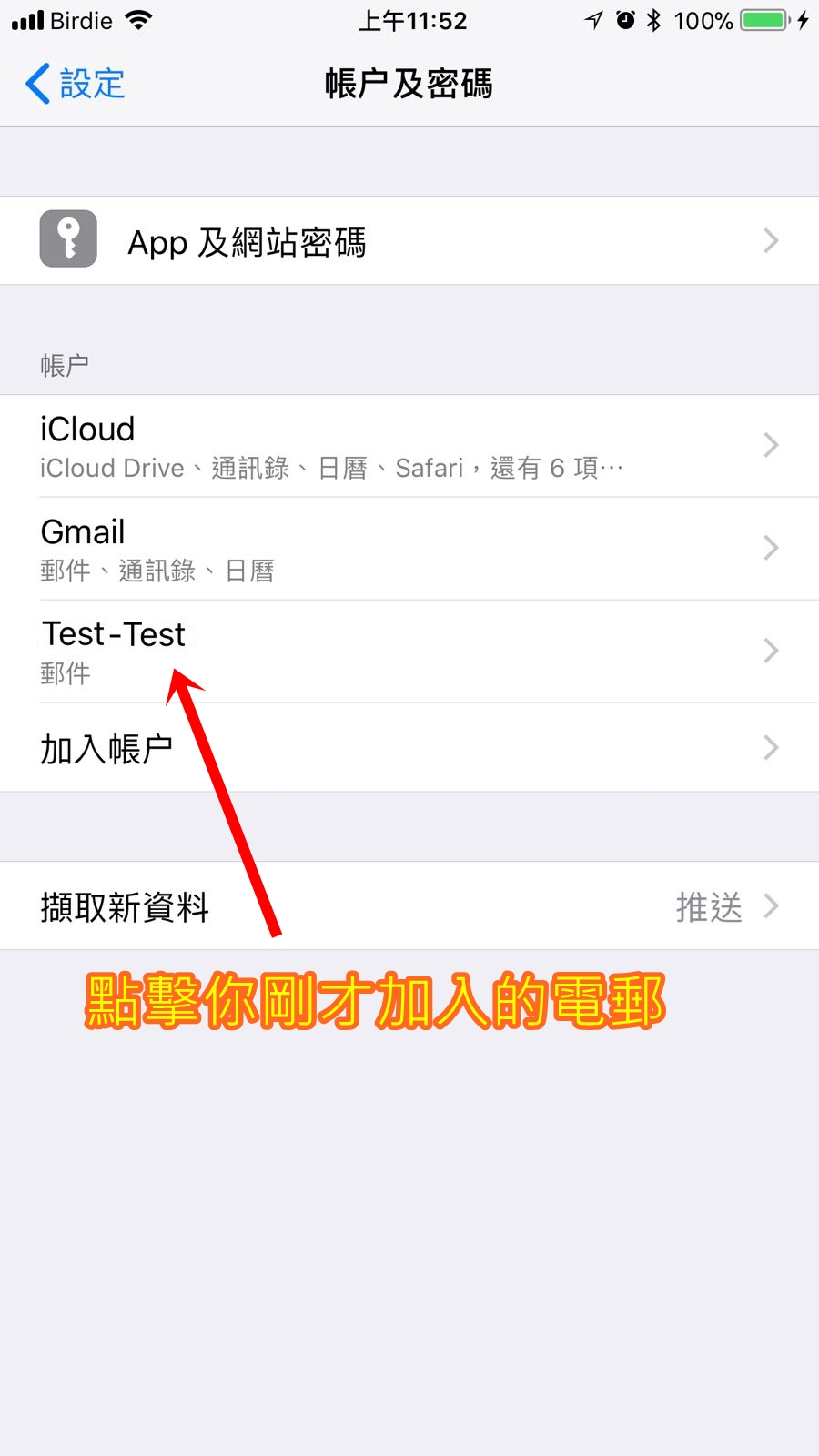
-
Click on “Accounts” > “SMTP”
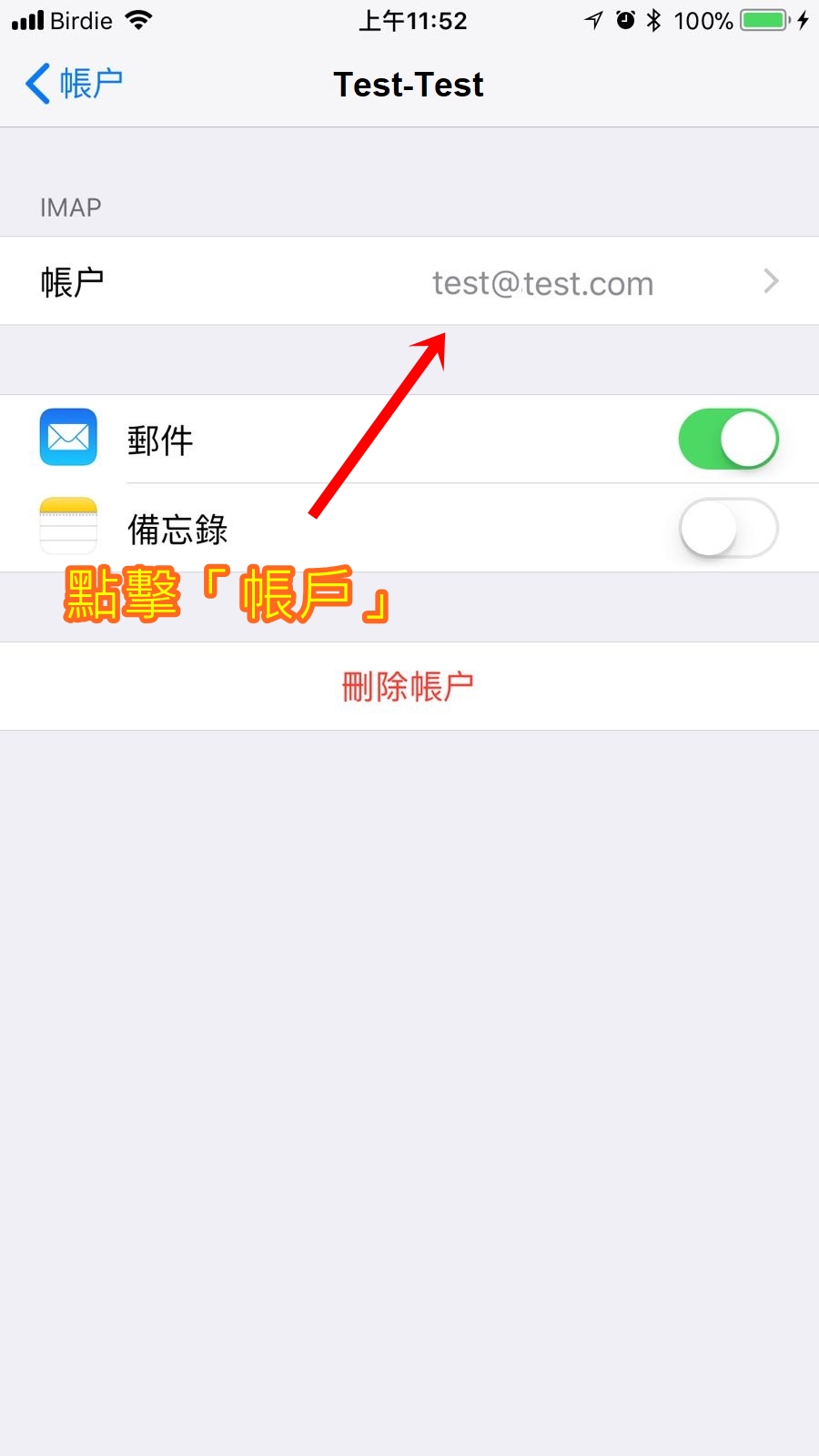
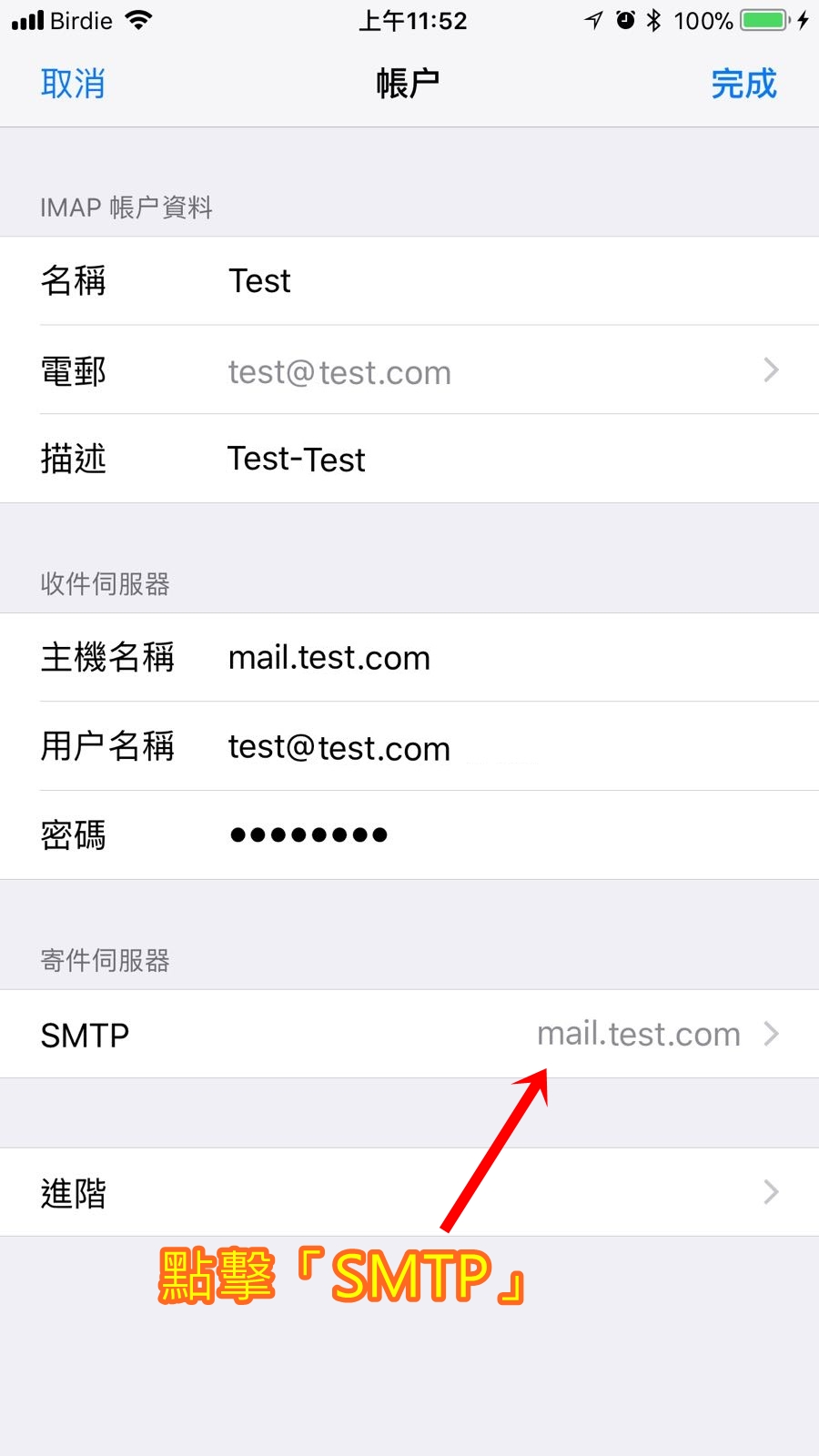
-
點擊「 開啟 」> 更改「 伺服器傳輸埠 」為 「 1025 」> 點擊「 完成 」

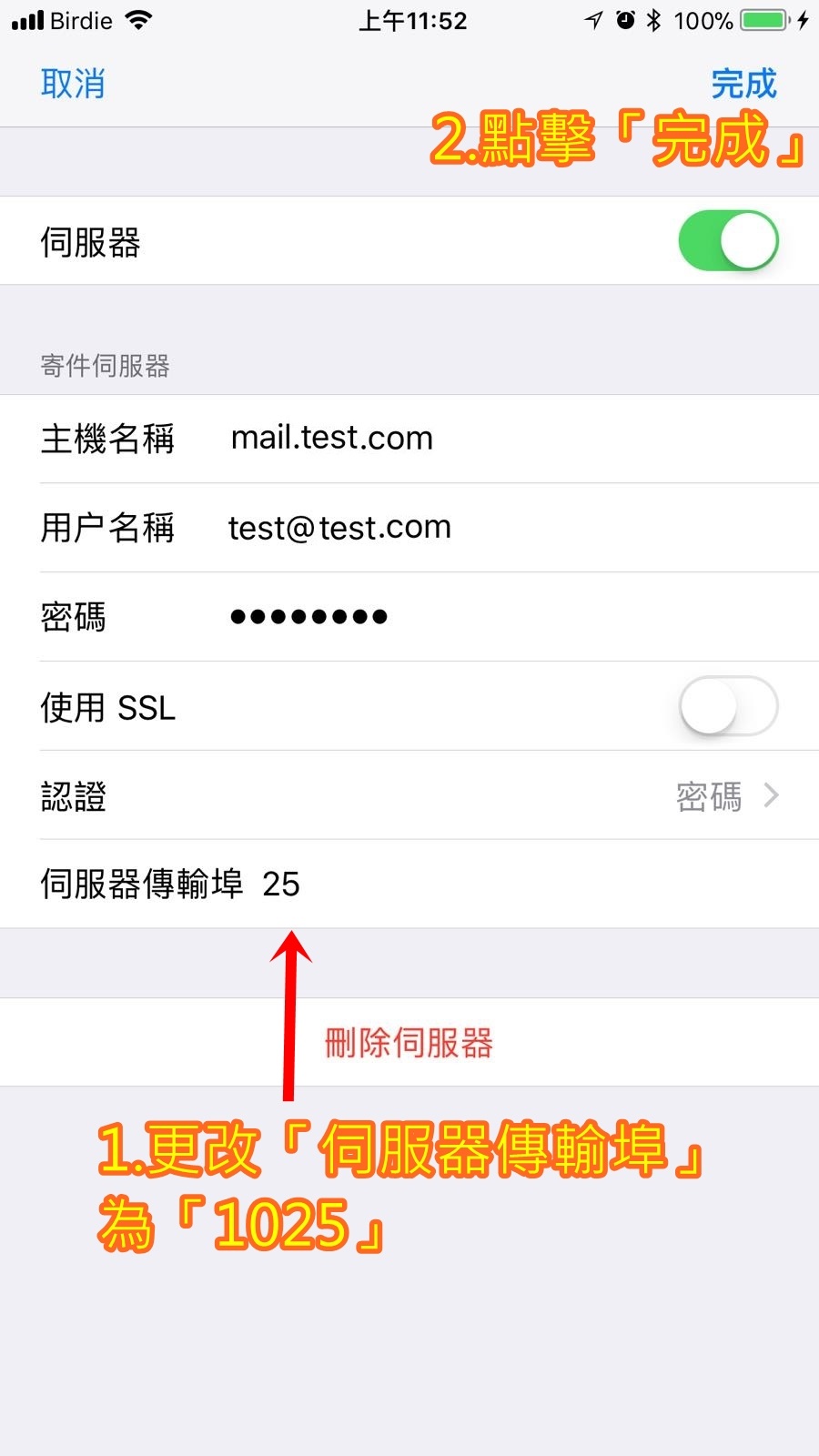
- Open Windows Mail. If you are using it for the first time, Windows Mail will pop up the wizard window; if not, select Tools, Account, Add.
-
Enter your name and press [Next].
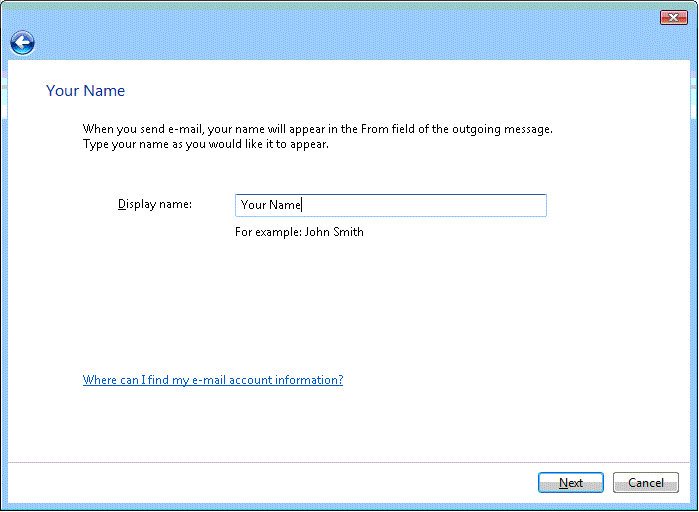
-
Enter your full email address and press [Next]. Users should use @. Enter your address in the .com format.
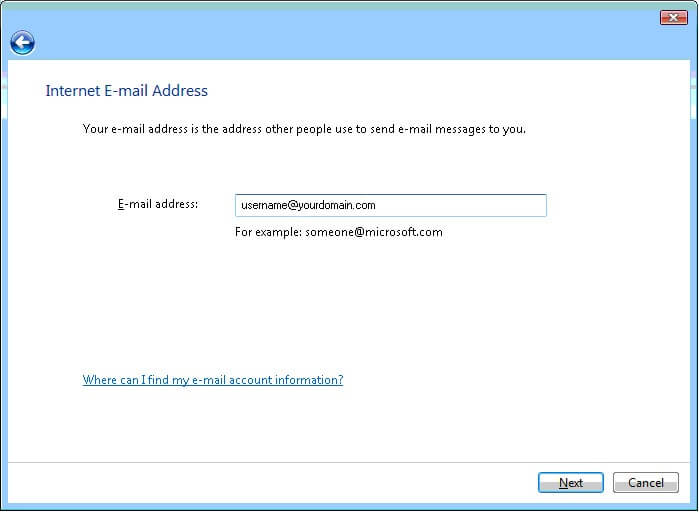
-
選擇 [IMAP] 指定的輸入伺服器,勾選 [外寄伺服器需要驗證],然後按 [下一步]。
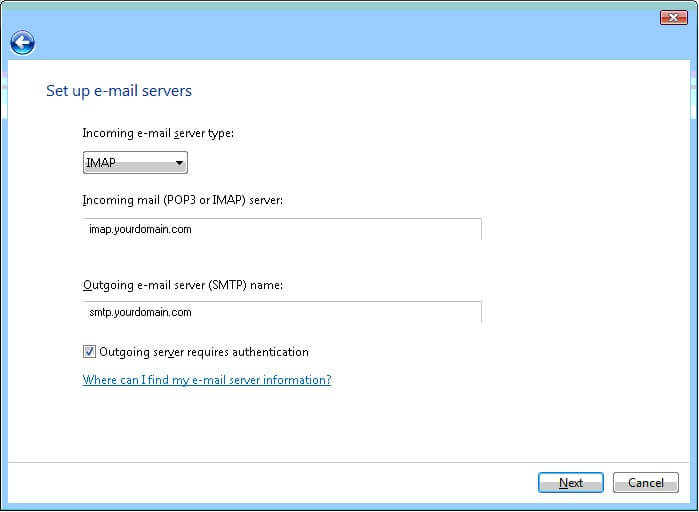
-
輸入您的完整電子郵件地址和密碼,然後按 [下一步]。
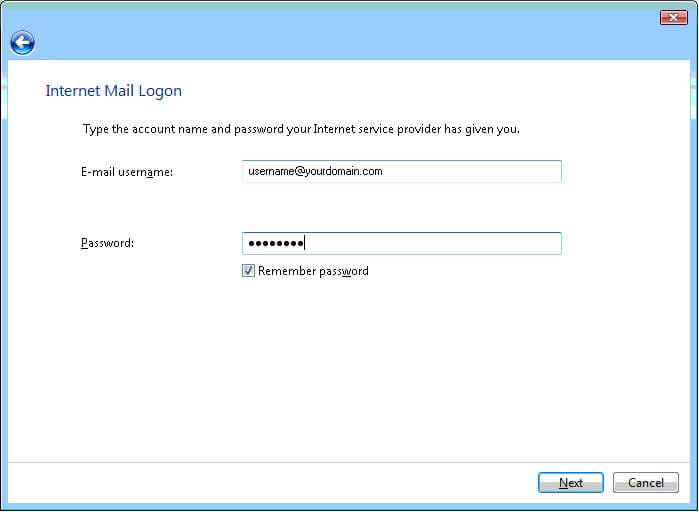
-
You can simply skip the check box on the screen and click Finish.
-
選取 [工具] > [帳號] > [IMAP] 帳戶,然後選取 [內容] > [進階]。
- Enter the address “465” next to the “Outgoing Mail (SMTP)” field and enter the address “993” next to the “IMAP” field. Also check the two secure connection check boxes and click Apply.
- 按一下 [關閉]。
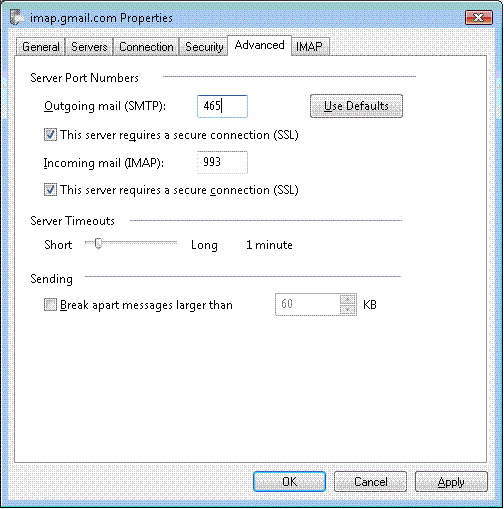
- 打開Outlook,按下左上角「檔案」鍵。
- 於帳戶資訊頁按下「帳戶設定」鍵。
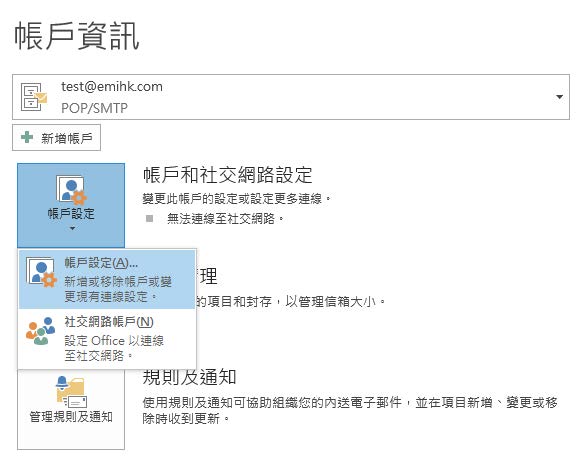
- 視窗開啟後按下「新增」鍵。
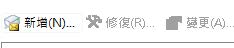
- 點選底部的「手動設定或其他伺服器類型」。
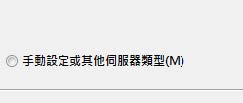
- 按「下一步」。
- 點選「POP或IMAP(P)」。
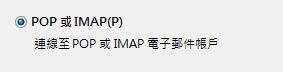
- 按「下一步」。
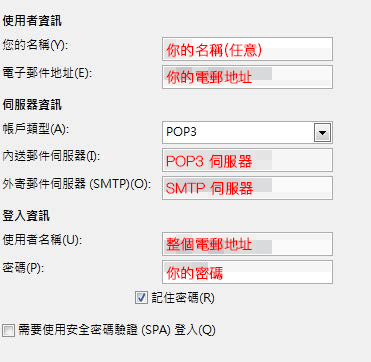
- 填寫使用者資料,當中「使用者名稱」需填寫完整電郵地址,可參考下列圖示填寫。
- 另外,於同一視窗按下右下角的「其他設定」鍵。
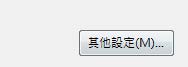
- 視窗開啟後,點選「外寄伺服器」,然後勾選「我的外寄伺服器(SMTP)需要驗證(O)」。
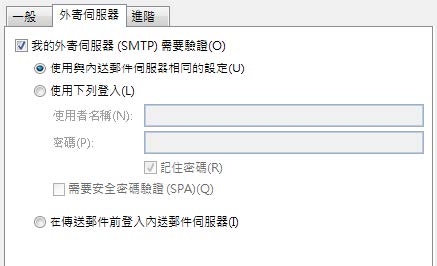
- Click “Next” and finally click “Finish”.
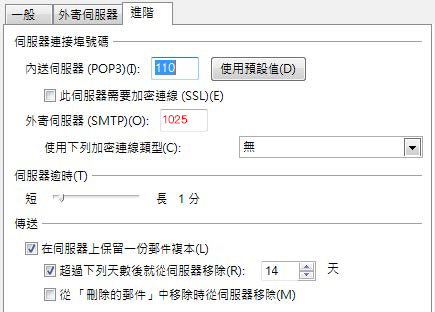
- 完成後按下「確定」鍵,回到POP和IMAP帳戶設定視窗。
- 按下「下一步」後,Outlook將會測試所輸入的帳戶設定。
- 測試完畢按下「完成」鍵即完成設定。

